Opened 9 years ago
Last modified 5 years ago
#12550 new enhancement
Improved Find Panel
| Reported by: | humdinger | Owned by: | nobody |
|---|---|---|---|
| Priority: | normal | Milestone: | Unscheduled |
| Component: | Kits/libtracker.so | Version: | R1/Development |
| Keywords: | Cc: | ||
| Blocked By: | Blocking: | ||
| Platform: | All |
Description
This is an idea, I posted in a forum article a few years back. The full-size versions of the thumbnails in it appear to be lost on the website. I re-create the article here, in the hope it'll endure the next couple of years unharmed...
Check out the comments to the forum post and the short mailing list discussion, if you're interested.
Haiku's queries, while lightning fast, are a bit too complicated to use with the Find panel. You have to navigate through too many drop-down menus when all you want to do is quickly find a file of a specific type. Here is a suggestion how this could be improved. Excuse the imperfect mockups, I'm sure the real thing would be much more pleasing to the eye... :)
Instead of tuning all search parameters in the Find panel and be surprised what turns up in the result window, then go back to refine/rinse/repeat, I'd like to see instant results while typing the search strings. So, it's more like narrowing down a search by more and more filtering.
Quick Icon Bar
![]() To speed up everyday searches, there's an icon bar at the top where a user can drag&drop his most often used query templates. These templates only consist of the filetype and the layout of the attribute columns which will determine which attributes can be searched.
To speed up everyday searches, there's an icon bar at the top where a user can drag&drop his most often used query templates. These templates only consist of the filetype and the layout of the attribute columns which will determine which attributes can be searched.
Query Filetype
 If you don't already have it in your quick icon bar, you choose the filetype and the partition to search. There are also the expandable options from the current Find panel for temporary queries and in/exclunding the trash.
It should be possible to search through a whole supertype, like audio/*, video/* or image/*, because a user normally doesn't know/care what exact type the music/video/image is.
You can drag the icon into the quick bar. If it gets too crowded up there, they can gradually shrink from 64px.
If a dragged filetype already exists up there, its setting (attribute layout) is updated.
If you don't already have it in your quick icon bar, you choose the filetype and the partition to search. There are also the expandable options from the current Find panel for temporary queries and in/exclunding the trash.
It should be possible to search through a whole supertype, like audio/*, video/* or image/*, because a user normally doesn't know/care what exact type the music/video/image is.
You can drag the icon into the quick bar. If it gets too crowded up there, they can gradually shrink from 64px.
If a dragged filetype already exists up there, its setting (attribute layout) is updated.
Query Strings
 When your filetype is set, you have an empty file list below with the attribute layout typical (or saved with the quick icon bar) for that filetype. You can add/remove columns via right-click etc. as usual.
Now you begin typing in the textbox above the attribute-column you'd like to search. After, say, 3 letters the query gets updated live and the file list fills with results. You can change the criteria with a drop-down menu above every textbox according to the type of attribute: contains/contains not, is/is not, begins/ends, larger/smaller, before/after... etc.
When your filetype is set, you have an empty file list below with the attribute layout typical (or saved with the quick icon bar) for that filetype. You can add/remove columns via right-click etc. as usual.
Now you begin typing in the textbox above the attribute-column you'd like to search. After, say, 3 letters the query gets updated live and the file list fills with results. You can change the criteria with a drop-down menu above every textbox according to the type of attribute: contains/contains not, is/is not, begins/ends, larger/smaller, before/after... etc.
The different attributes are always AND linked, as this to me makes sense in real life: You search for an artist AND an album, but I can't think of a real use for looking for one OR the other.
More Query Strings
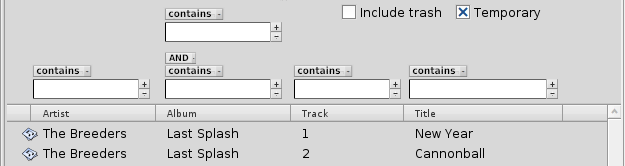 However, if you need to search for more than one string within an attribute, you can click on the "+" button and add another search box for the column. Here you can choose between an AND/OR link with another drop-down menu. Removing a search box is done with its "-".
However, if you need to search for more than one string within an attribute, you can click on the "+" button and add another search box for the column. Here you can choose between an AND/OR link with another drop-down menu. Removing a search box is done with its "-".
Here's the whole panel:
Next Generation Find Panel
So, a quick query would now go like this, for example:
- ALT+F
- Click music-icon
- Click into artist search box
- Enter "Breeders" (which I promplty forgot in all the mockup images...)
Attachments (6)
Change History (11)
by , 9 years ago
| Attachment: | QueryNG-filetype.png added |
|---|
comment:1 by , 8 years ago
Very good suggestions! I think may be we could make the basic query more simple, and place the above ideas in "more options". My suggestions are:
- Only one search box in the query panel, and a "more options" for advanced functions.
- Place a "Recent queries" list box on the left and a result box on the right.
A simple mock up see attachments picture [query suggestion.png]
comment:2 by , 8 years ago
For me, if an attachment is rejected as spam, it works almost always when I try it a second time. Otherwise, you could upload an image to a service like https://lut.im/
comment:3 by , 8 years ago
When you hit a false detection by the spam filter, please get in touch rapidly with an admin so we can analyze and tweak the spam filter. In that case, the bayesian filter thought you were spam, and apparently you failed the captcha (did you see one?). In the end you had 1 karma point and for an attachment, you need at least 2. I added 1 point to authenticated users, which should fix the problem for this time.
comment:4 by , 5 years ago
Duplicate of #9781 ? Not sure which to keep as the mockups and ideas are a bit different.
comment:5 by , 5 years ago
I think #9781 focuses on the "favourite queries" while this has more ideas around presenting results live in the window with real-time filtering etc. So, both are valid IMO. :)



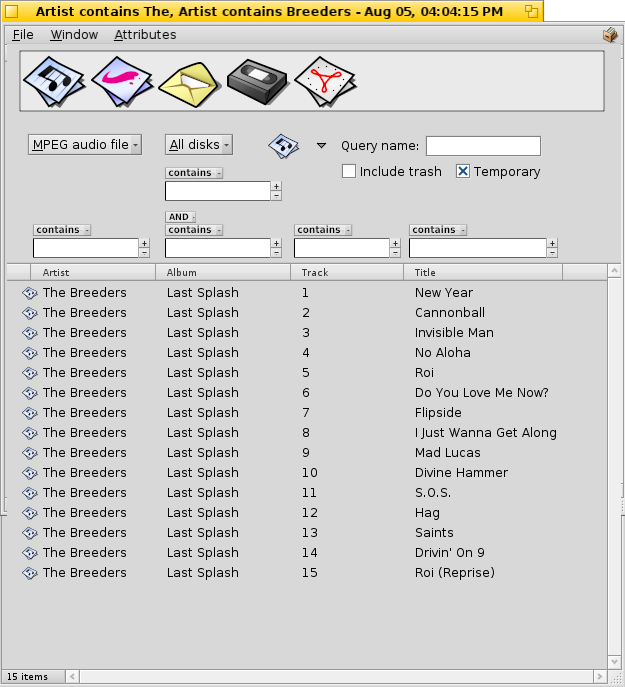
filetype